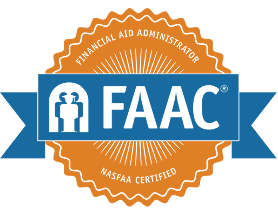FAAC® Digital Badge
A digital badge is an electronic image linked to important information about your certification. It serves as both recognition and validation of your achievement.
Your badge allows you to easily show your colleagues, friends, or potential employers:
- When you earned the certification and when it expires.
- What it takes to be eligible for the certification.
- What content areas are covered on the exam.
- The purpose of the certification.
- How the certification program is governed.
You can share your badge on social media, in an email signature, or embed it within a website.
Jane Smith, FAAC®
ABC University
Office: (888) 555-1234
Please note: Use the acronym "FAAC®" in your signature, including the registered trademark symbol (®).
*If the badge opens in a new browser window, right click on the image (or control + click if using a mac) and select 'save image as'.
How do I receive my digital badge?
Shortly after you are certified, you will be sent an email with instructions for how to claim your digital badge. NASFAA utilizes the Badgr platform to house and maintain the digital badges.
You will receive an email from [email protected] to access your badge. Especially if you are newly certified, we recommend adding this email address to your "approved senders" list to facilitate delivery.
The instructions you receive will help you to create an account with Badgr to easily access your badge. Badgr will store this badge and any other badges you've earned in their "Backpack" feature.
How do I share my digital badge?
You can share your badge by selecting the "Share" button at the top right corner of your badge webpage.
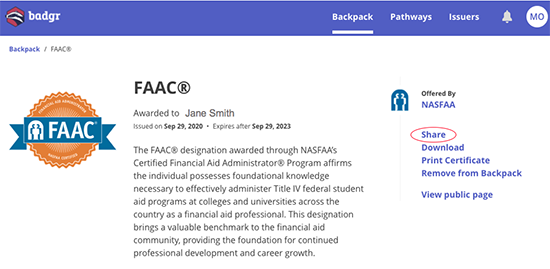
Link
Copy the link to your badge, and then use it to link the acronym after your name in your email signature.
You also can save the badge image and link the image within your email signature, as in the example shown above.
Social
Share your badge directly on your Facebook, LinkedIn, Twitter, or Pinterest accounts.
You also can add the badge to your LinkedIn page in the Licenses & Certifications section. You'll need to have the link available, as mentioned in the "Link" section above.
HTML
You can copy an embedded code to include the badge on your own webpage.