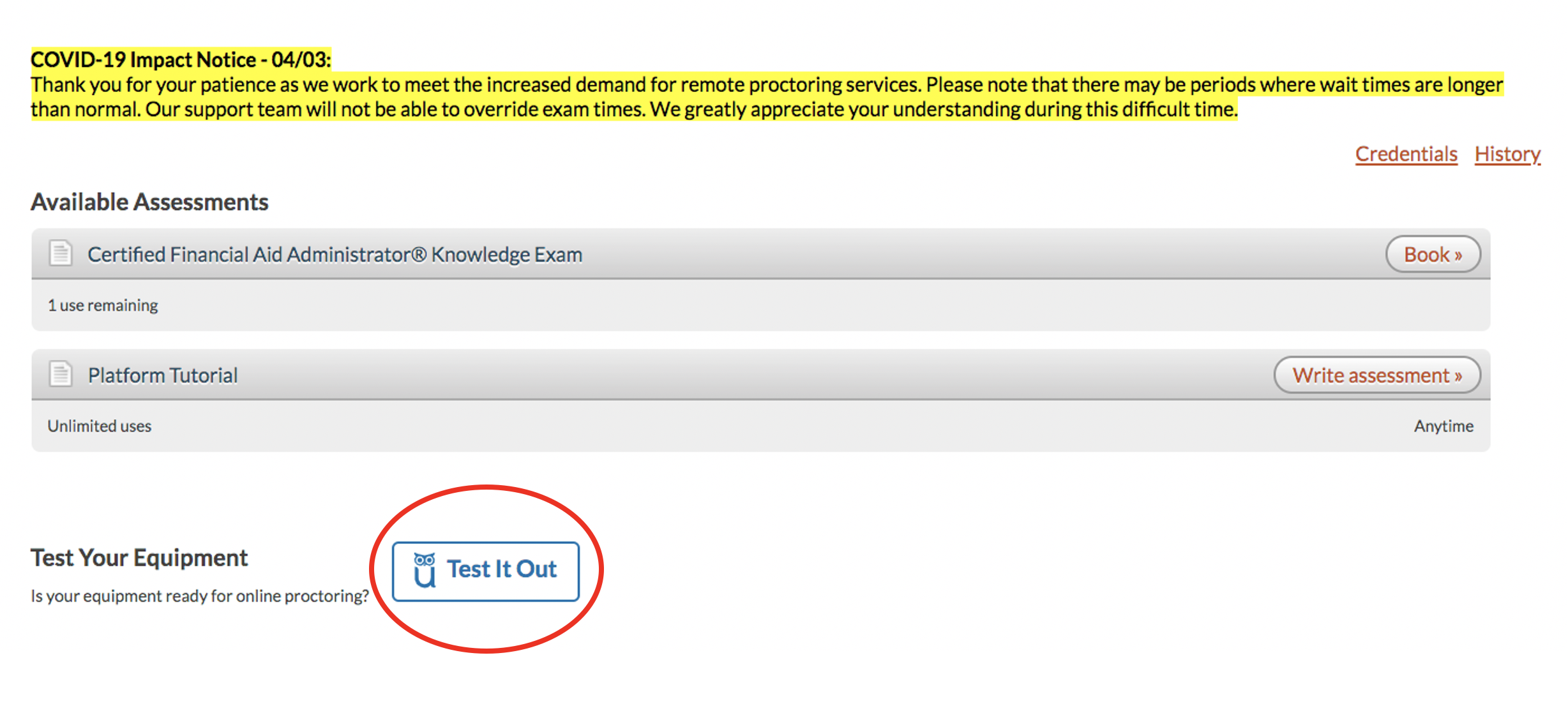Certified Financial Aid Administrator® Knowledge Exam Testing Requirements
The Certified Financial Aid Administrator® Knowledge Exam is administered online through NASFAA's testing center under the supervision of a remote proctor. NASFAA utilizes ProctorU’s Record+ proctoring services. A live on-boarding proctor will help you launch your exam and complete the security checks. After the security check-in process, you’ll be able to begin the exam, and your exam session will be recorded and reviewed.
Upon approval by NASFAA of your application to take the exam, you must schedule an exam session using an online scheduling system available within NASFAA's testing center.
Prior to the scheduled date and time of your exam, you must ensure you meet the requirements outlined below and confirm your technology passes the ProctorU Test it Out equipment test, located at the bottom of the Assessments page in the testing center.
We recommend testing your equipment at least one week prior to your testing date. Additionally, you must carefully consider the remote location (the "Testing Room") where you will take the exam to ensure you will be able to meet all requirements.
Review this helpful article, which will walk you through the steps to take just before the exam, what you need to have on hand for your exam, and what you can expect from the launch process. View the video included in the article for what to expect during the testing process.
Equipment Requirements
- Desktop computer or laptop with full administrative privileges
- Tablets, Chromebooks, and cell phones do not meet our requirements
- We recommend using a personal computer. If you do not have a personal computer, check your administrative privileges with your IT department. They may be able to grant you privileges to download software necessary to connect with the live proctor on exam day.
-
Only one monitor is permitted during the exam
- Any other monitors must be disconnected
-
A working built-in or external webcam and microphone must be available for the duration of the exam
- A visual scan of the room may be performed before and during the exam
-
Have your valid (not expired) government-issued photo ID available (for example, driver's license, U.S. passport, or work visa)
-
Be prepared to show your actual identification document; an image or digital version of your ID will not be sufficient.
-
Technology Requirements
- View the full list of Equipment Requirements
- Desktop computer or laptop
- Tablets, Chromebooks, and cell phones do not meet our requirements
- The most up-to-date version of Chrome or Firefox browsers
- Browser must have pop-up blocker disabled (see instructions here)
- Do not use Internet Explorer to take the exam
- Download the Guardian Browser prior to your exam day
-
Mac users, review this article if you need help identifying your Apple processor
-
- LogMeIn software will be used to connect with your proctor to begin your exam
- LogMeIn requires a large amount of bandwidth, so we recommend closing all unused tabs and applications prior to launching your exam
- Restart your computer prior to launching the exam
- LogMeIn Troubleshooting webpage
-
Internet speed must be at least 10 Mbps for optimal performance
-
Use of hot spots is not recommended
-
Prior to exam day, test internet speed at:
-
A hardwired connection is preferred
-
-
Remote desktops – for example, use of a VPN – are not supported by ProctorU and must be disabled or closed. If you need assistance, we recommend reaching out to your institution's IT Department.
- The following applications may be flagged by ProctorU, and should be closed or disabled:
-
Screen sharing tools such as TeamViewer, Skype, etc.
-
Recording or playback utilities like iTunes, Spotify, etc.
-
Virtual machines - we look for these in multiple ways, so any virtual machine software should be shut down before connecting to ProctorU.
-
Screen capture tools or streaming tools should be disabled prior to connecting to ProctorU.
-
Casting tools, like Airplay, should be disabled.
-
Voice chat tools like Discord, Ventrilo, or TeamSpeak
-
- The following applications may be flagged by ProctorU, and should be closed or disabled:
- Prior to exam day, conduct and pass the ProctorUTest it Out equipment test, located at the bottom of the Assessments page in the testing center.
Testing Room Requirements
- Plan ahead to complete the exam in a private, well-lit location, with a door that must remain closed for the duration of the exam
- Take steps to ensure no interruptions during the exam session
- Your physical workspace must be clear of paperwork
- All books, binders, and notes must be removed from your reach
- This is a closed-book test; you are not permitted to access reference materials during the exam
- All work must be completed online
- An online calculator will be available within the testing center
- Note-taking is prohibited during the exam
- You may not use devices with memory capabilities; audible beepers, tablets, books and papers must be removed from your reach.
- You will need your cell phone (camera required) or a mirror to complete the security check with the proctor.
- Once you have completed the initial security process, you will be asked to set your cell phone aside.
- You are permitted to have a drink in a spill-proof container with no label
Exam Day Information
- Ensure that you have met the technology requirements listed above prior to your scheduled exam session start time
- Be sure to download the Guardian Browser
-
Restart your computer prior to launching your exam
- LogMeIn Troubleshooting webpage
- Login to NASFAA's testing center at your scheduled exam session start time using your MyNASFAA username/password
- Select "Write Assessment" to launch your exam and connect with your proctor
-
Follow the prompts on your screen to connect with your proctor
- When requested, show the proctor your government-issued photo ID (for example, driver's license, U.S. passport, or work visa)
- Be prepared to show your actual identification document; an image or digital version of your ID will not be sufficient.
- Without proper identification, you will not be granted access to your exam
-
A visual scan of the room will be performed before the exam
-
The certification exam length is a maximum of two hours and no breaks are permitted
- You may not leave your computer during the two-hour exam session
- Your two-hour testing period will begin AFTER you've successfully connected to your proctor
Late Admittance/Cancellation Policy
-
If you log in more than 15 minutes late, the proctor cannot allow you to begin the exam
- Contact [email protected] to discuss the possibility of rescheduling the exam within the current testing window, subject to remote proctor availability
Support
- Phone: 1-855-772-8678, Option 1
-
Test Support prior to exam day: send a ticket for support
-
Test Support during connection time: Live Chat support available