How to Find your Individual/NASFAA ID
- From anywhere on the NASFAA website, select the blue "LOGIN" button in the header, or select the "LOG IN" link in the navigation bar below "NEWS".
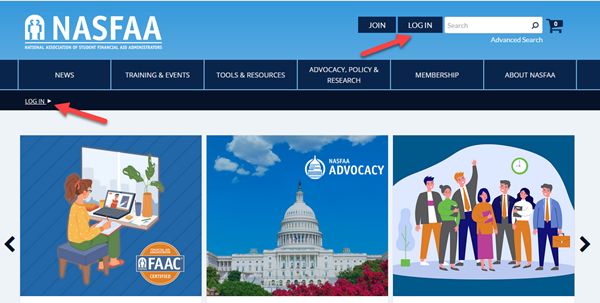
- Enter your username (which is most often your school email address) and password in their respective fields, and select "Log On."
- If you can't remember your password, select the "Forgot Your Password" link and fill out the required information on the following page to receive a Password Reset link.
- If you can't remember your password, select the "Forgot Your Password" link and fill out the required information on the following page to receive a Password Reset link.
- After you've logged in, or if you already had your login saved, your Dashboard is under the Navigation bar. In the section of your Dashboard labeled "myNASFAA Profile," you will see your Individual ID, or NASFAA Member ID.
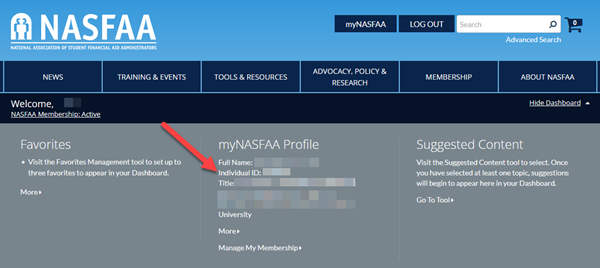
- If you don't see your Dashboard, it is because it is hidden. Select the "Show Dashboard" link on the far right, which will expand the Dashboard and allow you to be able to see your Individual ID.
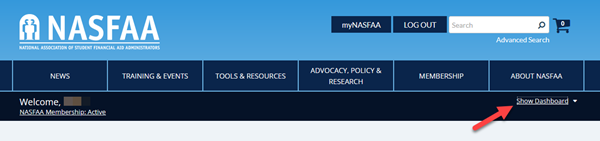
How to Create an Individual/NASFAA ID
-
Only create a new ID if you have never had a login to the NASFAA website. If you've had one previously, or with another employer, contact [email protected] for assistance to make your existing account current.
-
Visit nasfaa.org/register, or, from anywhere on the NASFAA website, select the "LOGIN" button in the header, or select the "LOG IN" link in the Navigation bar under "NEWS."
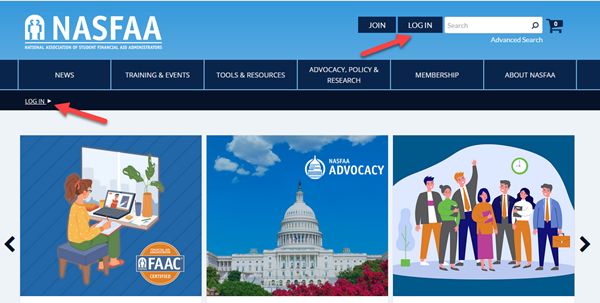
-
Select the "Register" button from the bottom of the Log In Page.
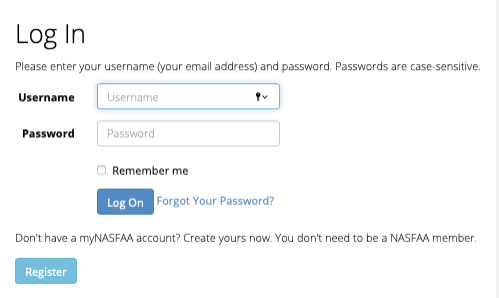
-
Complete the fields to create the account. Be sure to use the "Select'" option to associate your record with your current institution/organization to ensure you get access to all available member benefits.
-
After creating an account, log in and follow the steps above to find your Individual/NASFAA ID.