Membership Management Frequently Asked Questions
Personal Account and myNASFAA Questions
- What is myNASFAA? Do I need to be a member?
- How do I create a myNASFAA account?
- How do I view my myNASFAA account information?
- How do I find my Individual/NASFAA member ID?
- How do I update my personal information in myNASFAA?
- How do I make a change to an area that isn't editable?
- How do I know the changes I've made have gone through?
- Why are you asking demographic questions?
- When should I update my contact information?
- What is in the transactions & involvement tab?
- How do I get my printed certificate for serving in volunteer roles?
- How do I see my previous transactions in the NASFAA store?
- What is the Membership Directory and where can I find it?
- When does my updated information appear in the online Membership Directory?
- What if I don't want to appear in the online directory?
- How do I pause or change Today's News and other NASFAA emailings?
Institutional Membership Questions
- Is my school a NASFAA member?
- What is a Primary Contact?
- What is a Secondary Contact?
- Where can I find out who our Primary or Secondary Contact is?
- Can I renew my membership online?
- Where can I retrieve a copy of NASFAA's W-9?
- I was the Primary Contact but have switched jobs. The system won't let me detach from my old employer. How do I change my institution/organization?
- I changed my institution/organization but the information did not save. What am I doing wrong?
- On the Edit screen, what is the difference between Change and Detach?
- How do I easily make sure my school roster and membership information are up to date?
Personal Account and myNASFAA Questions
What is myNASFAA? Do I need to be a member?
myNASFAA is your professional account with NASFAA. It includes your personal contact information, online preferences, professional interests, experience, and more. Members and non-members can create a myNASFAA account, but only members can access NASFAA's premium content. Your myNASFAA account goes with you when you change jobs as long as you notify us.
Anyone who wants to conduct business with NASFAA on the web – including registering for a conference or webinar, or purchasing a publication – must have a myNASFAA account. You do not need to be a NASFAA member to have an account.
If you receive Today's News, have ever attended a NASFAA event, or purchased a NASFAA product, there is a good chance you already have a myNASFAA account.
Remember: a myNASFAA account does NOT automatically give you access to premium content on the NASFAA website. If you are at a member institution or organization, the Primary Contact needs to assign you access. If you are not affiliated with a member institution or organization, review the options to join NASFAA.
How do I create a myNASFAA account?
There is a three-step process for creating a new myNASFAA account. As part of this process, the system will confirm an account doesn't already exist for you. You can also select your employer so you can begin taking advantage of certain benefits immediately after your account is created.
How do I view my myNASFAA account information?
Once logged in, select myNASFAA from the top of any page on the site. Links are also available in your website dashboard.
How do I find my Individual/NASFAA member ID?
Your NASFAA ID is often needed to register for a variety of NASFAA offerings. To find yours, follow the directions outlined on this page.
How do I update my personal information in myNASFAA?
Log into your myNASFAA Account. Select the correct tab for the information you want to update, then select the green edit icon next to the section you want to edit. Make updates as desired and select "Save."
How do I make a change to an area that isn't editable?
Any fields that aren't editable in myNASFAA can only be changed by NASFAA Membership Services. You can contact them in any of three ways to request a change:
- Via email at [email protected]
- By submitting a ticket via the Membership Help Ticket Form
- Or by calling (202) 785-0453 x 1
How do I know the changes I've made have gone through?
Log into your myNASFAA Account and review your information to make sure the correct updates have been made and have gone through.
Why are you asking demographic questions?
NASFAA works hard to meet the needs of its members, but those needs vary widely depending on the size and type of school you work for, where the school is located, your level and position in the aid office, and even your years of experience. The more we know about the individuals at our member institutions and organizations, the better chance we have of meeting your needs with timely information, services, training, and materials.
When should I update my contact information?
If you work at a NASFAA member institution or organization, you should update your contact information as soon as a change occurs so your listing in the online NASFAA Membership Directory is up-to-date. Individuals at both member and non-member institutions and organizations must update their contact information prior to registering for a conference or webinar, or purchasing a product online.
What is in the transactions & involvement tab?
Any transactions that you have performed with NASFAA are saved here; Upcoming Events, Past Events for conferences, Upcoming and Past Online Courses, Webinar Registrations, orders for Credentialed Tests, Credentials Earned, Self-Study Guides, Financial Aid Toolkits, BenchMarking Reports, Books, Volunteer Roles, etc.
How do I get my printed certificate for serving in volunteer roles?
Log in to the NASFAA site and go to the Transactions & Involvement tab in your myNASFAA account. Scroll down to the sections titled “Current Volunteer Roles” and/or “Past Volunteer Roles,” where you will see listed all roles you currently hold or have previously held that are eligible for a printed certificate. Select “Print Certificate” and save the file to your computer. From there, open the file you just saved and print accordingly.
How do I see my previous transactions in the NASFAA store?
Log in to the NASFAA site and go to the Transactions & Involvement tab. There you will find your history of transactions within the NASFAA store.
What is the Membership Directory and where can I find it?
The NASFAA Membership Directory is a searchable index that lists all individuals, institutions, and organizations who are members of NASFAA. Basic contact information is available for all listings – name, title, institution, address, and email address. (Please note that not all staff from an Institution/Organization may be listed since appearing in the Membership Directory is optional.)
When does my updated information appear in the online Membership Directory?
Changes that you make online take place immediately. However, if you switch employers, your information may not appear in the directory until your employment status is confirmed. Keep in mind, if your new employer is not a NASFAA member your information will not appear in the directory.
What if I don't want to appear in the online directory?
You can opt in and opt out of the directory at any time. When you edit your profile, select the Directories & Settings tab. At the top of the page, uncheck the "Include me in the online Membership Directory" option.
How do I pause or change Today's News and other NASFAA emailings?
Manage your email preferences by going to the "Email Options" tab of your myNASFAA account, or by selecting this link to go there directly. Choose the specific NASFAA mailings you want to opt-in to or opt-out of, or select the box under "Unsubscribe options" at the bottom to no longer receive any emails from NASFAA (order and membership confirmations will not be affected).
Select "Submit" once you've made your desired changes, and allow for 2-3 business days for the change to go into effect.
Institutional Membership Questions
To find out if your school is a NASFAA member, log in to your myNASFAA account and scroll to the bottom of the Contact Information page. There, you can review your membership status. If you need assistance, contact NASFAA Membership Services at [email protected] or (202) 785-0453 x 1.
The Primary Contact is the person who serves as the institutional/organizational representative and manages the membership account.
Often, the Secondary Contact is the second in command, an assistant, or a secretary to the Primary Contact. Secondary Contacts can manage institution rosters. Only one secondary contact can be assigned per NASFAA membership.
Where can I find out who our Primary or Secondary Contact is?
In the myNASFAA area on the Contact Information tab, the Primary and Secondary Contact are listed along with your membership status.
Can I renew my membership online?
Primary or Secondary Contacts can renew NASFAA membership online. Once either of these two people have done so, membership for all colleagues will automatically renew as well.
Where can I retrieve a copy of NASFAA's W-9?
NASFAA's W-9 form is available for download.
I was the Primary Contact but have switched jobs. The system won't let me detach from my old employer. How do I change my institution/organization?
Please contact NASFAA Membership Services at [email protected] or (202) 785-0453 x 1.
I changed my institution/organization but the information did not save. What am I doing wrong?
After you select your new institution/organization or add a new one, hit "save" and return to the Edit screen. Then hit "save" on the bottom of the Edit screen before exiting.
On the Edit screen, what is the difference between Change and Detach?
Use "Change" if you are leaving one job for another. This removes more contact information from your account and gives you the opportunity to enter a new email address. Select "Detach" if you are leaving your current employer but do not have a new job or email address yet.
How do I easily make sure my school roster and membership information are up to date?
You can contact NASFAA Membership Services three ways to confirm your roster and membership information and to make changes:
- Via email at [email protected]
- Membership Help Ticket Form
- Phone at (202) 785-0453 x 1