Institution/Organization Roster & Benefits Frequently Asked Questions
- Where is the Manage Roster & Benefits area?
- Who can access/manage organization rosters and benefits tools?
- Who is a Secondary Contact?
- How do I assign a Secondary Contact?
- How do I remove a staff person?
- I accidentally removed a current staff member. How do I add them back?
- How do I add a new staff person?
- I am leaving my current institution/organization. Should I remove myself? Can I assign someone else as the Primary Contact?
- There are individuals on my roster I don't know who are not in the financial aid office. How did they get there and should I remove them?
- How do I assign NASFAA membership benefits to staff?
- How do I change a title for one of my staff?
- How do I change my institution/organization name?
- I just received an email confirmation that someone added themselves to my institution/organization. What should I do?
- Who is a Survey Contact?
Where is the Manage Roster & Benefits area?
The Manage Institution/Organization area is linked from the Manage My Membership page.
Who can access/manage organization rosters and benefits tools?
The Primary Contact is the person at your institution/organization that manages the NASFAA membership roster and dues. The person designated as the Primary Contact, or PCON, is often the director of financial aid. The Primary Contact can access the Manage Institution/Organization area. They can also contact NASFAA Membership Services to designate a Secondary Contact at [email protected] or (202) 785-0453 x 1.
Often, the Secondary Contact (SCON) is the second in command, an assistant, or a secretary to the Primary Contact. Up to two Secondary Contacts can be assigned per NASFAA membership.
How do I assign a Secondary Contact?
A Secondary Contact can only be added by a Primary Contact or by NASFAA Membership Services. Visit the Manage Institution/Organization Roster area to assign a Secondary Contact, or email NASFAA Membership Services at [email protected] with the Secondary Contact’s name, title, email address, and phone number.
How do I remove a staff person?
From the Manage Institution/Organization Roster area, select the "Remove" button next to the person who is no longer at your institution. You must select the green "save" button at the bottom of the page to commit your changes.
I accidentally removed a current staff member. How do I add them back?
The online system will not allow you to add a staff member back after they’ve been removed. If you have accidentally removed a staff member, please email NASFAA Membership Services at [email protected]. Alternatively, the individual may log in and update their myNASFAA account to re-attach to your roster.
How do I add a new staff person?
There are two ways to add a staff person to your roster. The first method is recommended as it helps reduce the number of duplicates in the NASFAA system, but either method is effective.
- Ask your new staff person to create or update their myNASFAA account and attach themselves to your school. Then they will automatically appear in your roster and you can assign membership benefits to them.
- In the Manage Institution/Organization Roster area, select the "Add a New Individual" button. Complete the required fields for the person, and the user will be added to the bottom of your roster. You must select the green "save" button at the bottom of the page to commit your changes; they newly-added person will then display in alphabetical order, confirming your addition.
I am leaving my current institution/organization. Should I remove myself? Can I assign someone else as the Primary Contact?
You may not remove yourself using the Manage Institution/Organization Roster tools. Contact Membership Services for assistance at [email protected] or (202) 785-0453 x 1.
There are individuals on my roster I don't know who are not in the financial aid office. How did they get there and should I remove them?
Membership in NASFAA is institution-wide, so your roster includes everyone at your institution/organization with a myNASFAA account, including presidents, business officers, deans, librarians, researchers, human resources, and others. Please do not remove these individuals from your roster unless you are certain that they are no longer at your institution. They must remain in the NASFAAsystem in order for them to conduct business with NASFAA (for example, to place job ads in the Career Center). You do not need to assign membership benefits to every individual, or otherwise manage these users.
How do I assign NASFAA membership benefits to staff?
For each person added or listed on your roster, simply check the appropriate boxes beside the name for Today’s News and NASFAA.org access and the green “save” button at the bottom of the page. Today’s News and NASFAA.org access were previously limited benefits but are now unlimited for institutional members. For associate members, staff who can receive benefits is based on your membership tier or subcategory and is displayed in the management area.
How do I change a title for one of my staff?
Select the staff member in the Manage Institution/Organization Roster area, which will display that user's contact information. Title, Functional Role, and Reporting Office are editable fields. Everyone on your roster has an individual myNASFAA account, which allows them to update their own information. If you notice your staff has an outdated title, please direct them to their myNASFAA profile to make the necessary changes.
How do I change my institution/organization name?
Please contact Membership Services for assistance at [email protected] or (202) 785-0453 x 1.
I just received an email confirmation that someone added themselves to my institution/organization. What should I do?
When someone adds themselves to an institution/organization, the Primary Contact automatically receives a copy of the confirmation email that is sent to the individual. As the Primary Contact, this is your opportunity to confirm that the person belongs with your institution/organization.
If the individual does work in the financial aid office, you can assign them Today’s News by selecting the box in the management area. If they work at your institution/organization but not in the financial aid office, you do not need to assign them benefits but you may choose to do so at your own discretion.
If the individual does not work at your institution/organization, you should remove them through the management tool and then contact Membership Services for assistance at [email protected] or (202) 785-0453 x 1.
To lessen the burden on your team's primary contact (PCON), we created a new contact type: the "Survey Contact." This new designation allows you to choose anyone on your NASFAA roster to become the individual who receives all NASFAA membership survey requests. While they do not have to be the person to complete the surveys (they can forward each survey based on topic, timing, requirements, etc.) to someone else within the institution, the hope is that this designation will allow you to have someone else in your office review our membership surveys and flag them for completion. If you choose not to designate a Survey Contact, your surveys will continue to be sent to the PCON. If you are the primary contact or secondary of your institutional membership roster, head over to your roster to make this update.